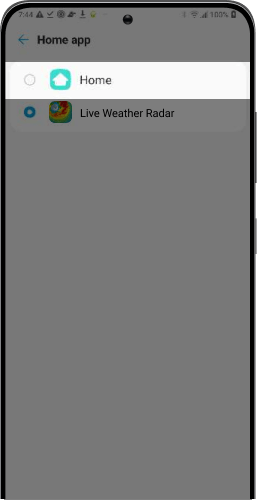Change Your Homescreen
Follow the instructions below to change the homescreen on your device:
Settings
Samsung
Moto
LG
STEP 1
Find the "Settings" app on
your device.
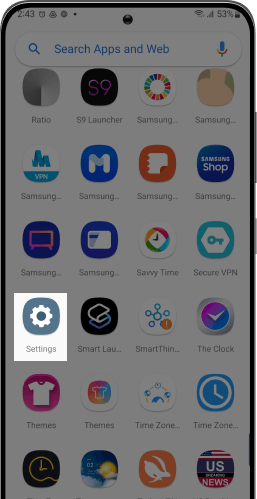
STEP 2
Click on "Apps"
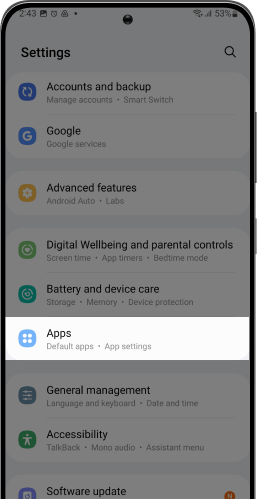
STEP 3
Click on "Default apps"
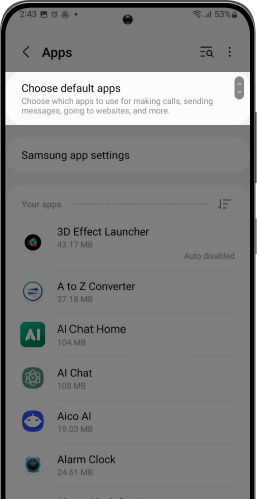
STEP 4
Select "Home app"
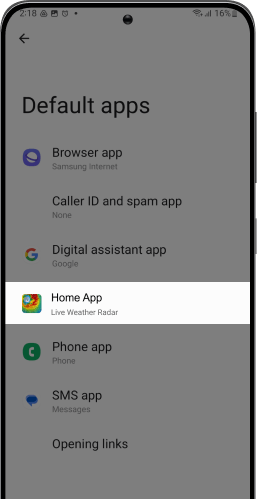
STEP 5
Choose your preferred home application to change your homescreen.
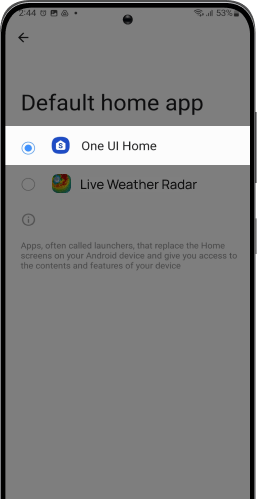
STEP 1
Find the "Settings" app on
your device.
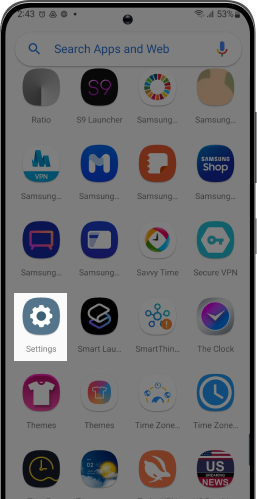
STEP 2
Go to “Apps”
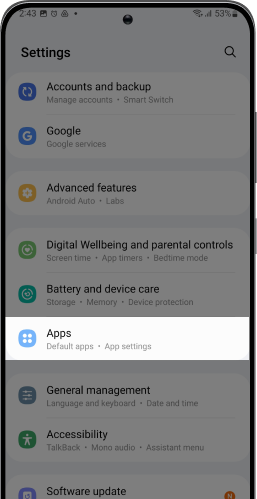
STEP 3
Click on "Live Weather Radar"
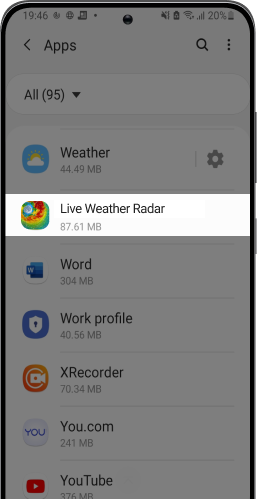
STEP 4
Select “Home screen” under
“Defaults”
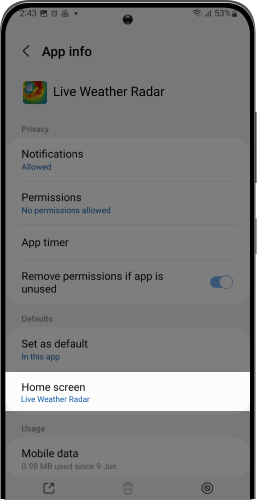
STEP 5
Once opened, tap “One UI Home” to select it as your default home application.
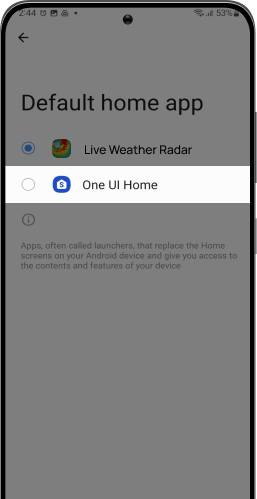
STEP 1
Find the "Settings" app on
your device.
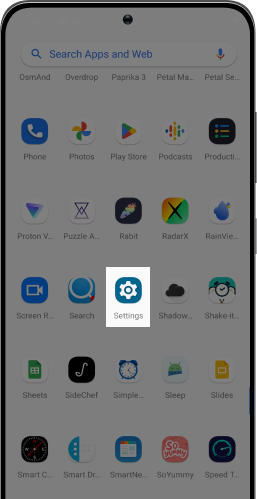
STEP 2
Go to “Apps”
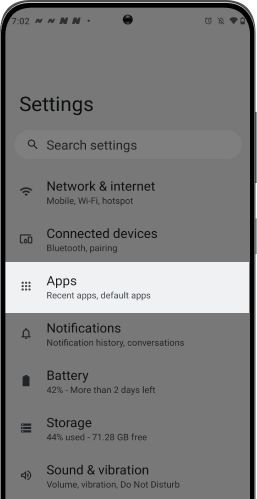
STEP 3
Click on "Live Weather Radar"
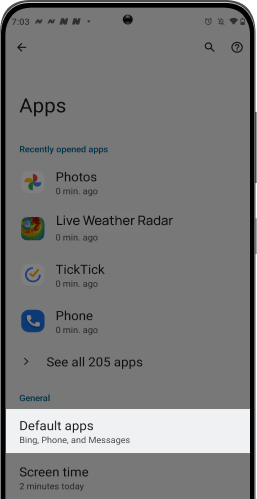
STEP 4
Select “Home screen” under
“Defaults”
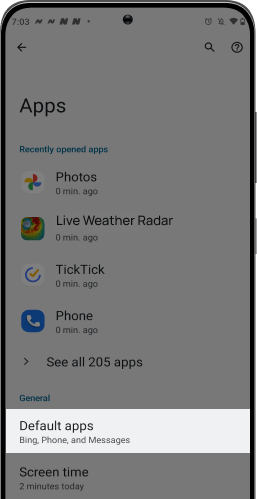
STEP 5
Once opened, tap “Moto App Launcher” to select it as your default home application.
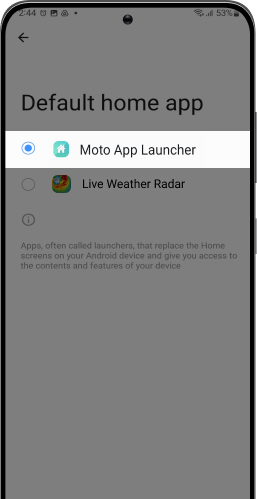
STEP 1
Find the "Settings" app on
your device.
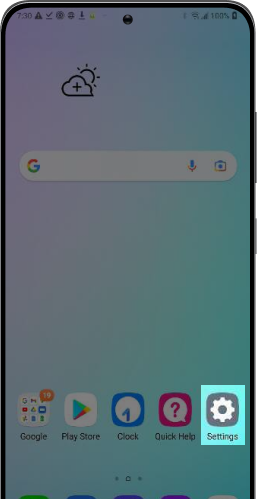
STEP 2
Go to "Apps & Notifications" under
the ‘General’ section.
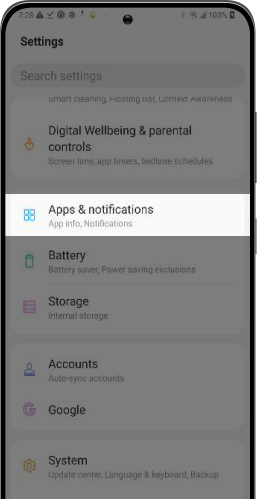
STEP 3
Select App Info and scroll down to find
"Live Weather Radar"
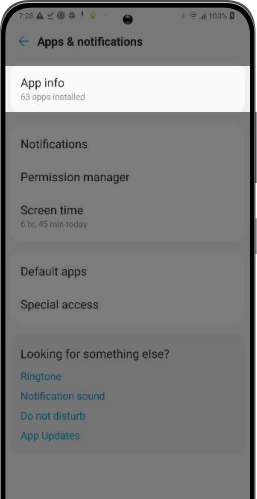
STEP 4
Click on "Home app"
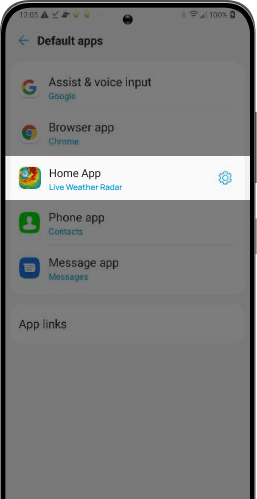
STEP 5
Once opened, tap "Home" to select it
as your default home application